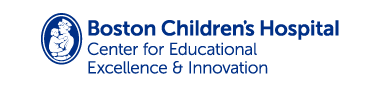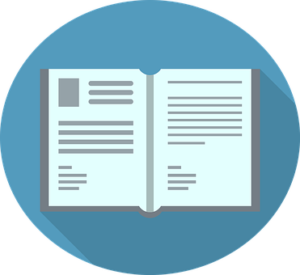Recording a Presentation
Tools and Tips
There are several tools for recording your presentation, but Zoom or PowerPoint are used most. Regardless of the tool, there are a few things to consider:
Do a test recording, just 30-60 seconds:
- Include slides with complex graphics and small text. Are they legible?
- Audio volume should be adequate when you computer sound is set to medium.
Audio
Find a location that is as quiet as possible, without background noise.
Use an external microphone or a headset, if you have one.
Record and playback a test on your computer, with your speaker set to mid level. Your recording should be easy to hear at that level.
Video
Depending on the recording method you use, you may have the option of recording yourself in a small video window when presenting, much like Zoom. If you feel comfortable presenting with it, video can help personalize your presentation.
If you opt to include video, position yourself such that your backlighting is minimized and your front lighting is maximized. Insufficient lighting may result in lower quality video. Position yourself so that you are facing a window or other source with substantial light.
Position yourself fairly close to the camera, such that only your head and shoulders are in the shot. This provide a stronger presence in such a small window.
Internet Connection
If you are using a web-based recording tool, maximize the strength of your internet connection. The best option is to connect to your modem or router via an ethernet cable. If you have to use wifi, maximize your signal, by getting closer to your wifi router.
Recording Methods
| Tools | Description | Pros | Cons |
|---|---|---|---|
| PowerPoint | Record audio directly on each slide, repeat until satisfied with audio. Export slides as video – .MP4 format. Note: video export not available in all versions of PPT. If video export is not available, CME will handle conversion to video. | Familiar Relatively easy to use Retain animations | Webcam option may not be available Video export can take a while If video export is not available, it is necessary to do a screen capture of the slideshow. |
| Zoom | Start a Zoom session and turn recording on. Display your slides with “share screen.” Optionally, include your video window in the recording. Present your slides in Slideshow mode. | Familiar Easy to use Record animations Webcam Optional | Can’t re-record individual slides, so editing may be necessary after recording to remove misstatements and false starts. |