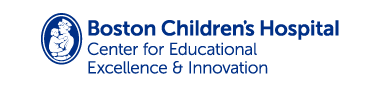Download/Print Receipts
1. Click on “View” next to the order you’d like to save.

2. Click on “Print or Save as PDF” above your order.

3. When the Print window opens, select “Save to PDF” in the “Destination” or “Printer” dropdown (or the printer you would like to use).
In Safari, you can save as PDF by clicking the “PDF” dropdown in the lower left corner of the print window and selecting “Save as PDF”:

4. Your receipt may show on the second page – scroll to the page with your receipt and select “Current Page” from the Pages dropdown to save only the relevant page.

5. Click “Save” to save to your computer (or Print to print the receipt).